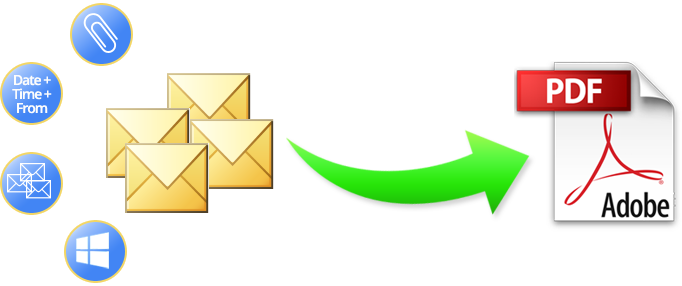Having requirement to know how to export PDF from Outlook MSG file format? Then this write-up is exact for you to explain complete information for Outlook messages in PDF. This blog will explain the migration in three methods that help to completely export PDF from MSG. So read this blog till end and utilize the migration methods to properly export Outlook emails to PDF file format.
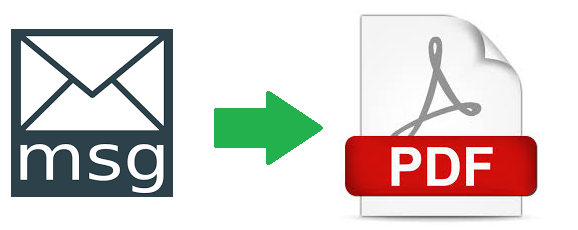
Outlook is a smart & well-developed mail client, connected with Office 365 & Exchange Server in all over the world. It is used by professional & home users for not only large businesses even also for small businesses. On the other side, PDF is the UNIVERSAL document file format of Adobe Reader which is free of cost. PDF is accepted in all over the globe to represent documents. Its main reason is its advanced functions & complete secured functionality. So there may possibility that users may have a requirement to export Outlook mails into PDF Adobe. If you are really in need then follow the given steps, according to your requirements –
How to Export PDF from Outlook Mail directly – Method 1
If you are using Microsoft Outlook and having a requirement for how to export PDF from Outlook few mails. Then you can follow the given steps and save your single Outlook mail in PDF at once –
- Open MS Outlook on your desktop screen.
- Then select any Outlook mail which has need to save in PDF.
- Go to File Menu and click on the Print option.
- Now select Microsoft Print to PDF option.
- If your printer is also saved as the default printer then you can also export Outlook mail to PDF with attachments. For that go to print options from Microsoft Print to PDF option.
- Tick Save Outlook emails to PDF with attached file option and click on OK button.
How to Export PDF from Outlook MSG file Manually – Method 2
Outlook provides the facility to save its mails as MSG file format by drag & drop method so lots of users are such who have backup Outlook selective mails as MSG file format. If you have also Outlook mails backup as MSG file format and want to save them in PDF file format then you can follow the given steps –
- Select your saved MSG file and open it with MS Outlook.
- Go to Save as option from File Menu.
- Save the opened MSG file in HTML file format at your desired location.
- Now navigate to the saved HTML file and open it with MS Word document file.
- After that, Go to Export option from File Menu and choose Create PDF/ XPS documents.
- Choose ‘Create PDF/ XPS’ option and saving location. Click on OK button.
Drawbacks of Both Explained Methods
Both solutions have some drawbacks and you should know them before following these solutions. Both methods cannot complete without Outlook installation. Both methods can export single Outlook mail to PDF at a time. Both methods are not useful for large databases & quick processes. If your printer is not set as default then the direct method cannot save Outlook MSG emails to PDF with attachments. The manual method cannot save attachments during processing. These are not safe & exact because sometimes, these fail due to technical issues.
How to Export MSG emails of Outlook to PDF Alternatively – Method 3.
If you have large MSG emails database of Outlook & also don’t want to go with the direct & manual migration method or have urgent need to save Outlook MSG mail to PDF Adobe documents then you can trust on PCVARE MSG to PDF Converter that has the ability to export all Outlook MSG Files to PDF at once. It provides a batch approach so provides single migration for all MSG emails. It doesn’t only export Outlook MSG emails in PDF it also exports all mail properties metadata, formatting, images, hyperlinks, unread status, including attachments. It also provides the ‘Convert Attachments as PDF’ option so you can also save Outlook emails & their attachments into PDF documents in all details.
It is simple, advanced & safe migration for all Outlook mails MSG to PDF. Download the MSG migration to PDF tool and export 25 MSG emails of Outlook into PDF at free of cost. It enables to know how to export PDF from Outlook. Therefore, you can clear your all doubts and know the migration of Outlook mails to PDF at free of cost.
You can also read it to export MBOX files to O365 >> https://caroniz.com/how-to-import-mbox-file-to-outlook-office-365/