Need some good approach to know how do I import EML files into Outlook PST? If yes then this article surely helps you in getting expected outcomes. Here we are going to discuss about some best manual as well as automated approach EML Converter to deal with EML to PST conversion issue. Read this blog post till end to know detailed procedure of EML convert to PST file format.
 Manual Approach to Convert EML Files in PST File Format
Manual Approach to Convert EML Files in PST File Format
Method 1: Import Single EML File
This approach explain how to import single EML file in PST format for free of cost. To implement this method, you need to install Microsoft Outlook in your interface. In order to open single EML file in Outlook, double click on the EML file and open it with MS Outlook. If it does not open in Outlook then make Outlook as the default email client.
Once the file open in Outlook, use “Save as” button to permanently save EML file in Outlook. Otherwise you can use “Move to Folder” command to save the EML file in desirable folder.
Method 2: Native Import Script (Slow)
This method take help of built-in Windows and Outlook scripting abilities to open individual EML file and save it in folder of your choice. However this method is considered as slows one because Outlook can only do something when EML files are opened visually. There is a Sleep statement of 1 milliseconds in the script. If your computer is slow then you need to boost this value to efficiently open EML files in Outlook.
Note: Make Sure Outlook is set as default email client to open EML files on your PC before running the script.
Step 1: Download the script files (importemlfiles.zip).
Step 2: Open the zip file and left click on import-eml.vbs
Step 3: Next choose the folder containing EML files.
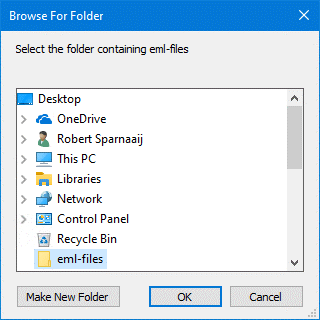
Step 4: Now select the folder in Outlook in which you want to save the EML files.
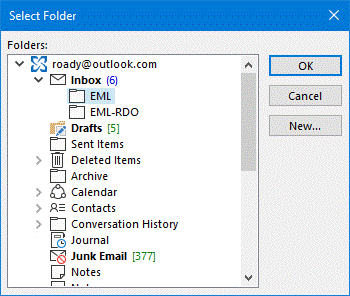
Important! After you have selected the folder don’t give further command via mouse or keyword. Doing this may interrupt the script. As I mentioned earlier that Outlook needs time to open the EML files visually. Simply wait for the procedure to end.
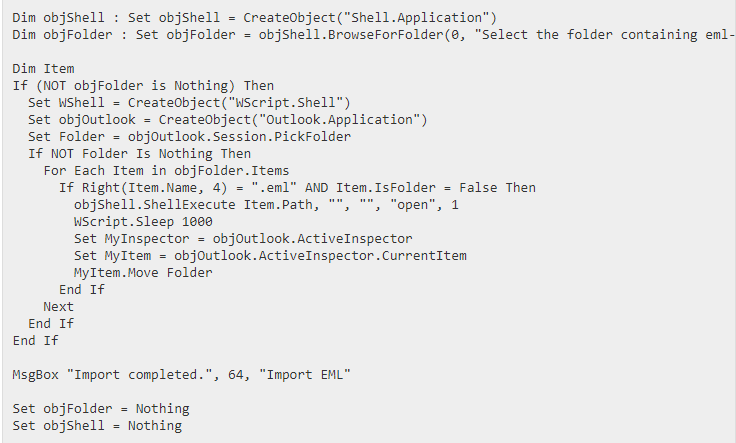
 Some Issues with Manual Approaches
Some Issues with Manual Approaches
In the previous section, we have discussed about the manual approaches which can be helpful in taking backup of EML files in Outlook. There we have explained 3 different methods such as native import script method, export EML files to PST with the help of IMAP Setting and make Outlook default email client which is ideal for saving single EML files in PST.
The first method is helpful for those users who have few EML files to import in PST. You have to repeat the steps again and again for each EML files which is highly time consuming and inefficient.
In case of native import script there are probability of file corruption and this method is also lengthy. Also users who belongs to non-technical background found the method hard to implement because of highly technicality.
Automated Solution to Export EML to PST with Attachments
Till now, we have discussed about manual methods for saving EML files in Outlook. If you don’t find the methods helpful then you should read this segment of blog which is highly important. In this section, we are going to discuss about direct approach of saving EML files in PST file format.
CubexSoft EML to PST Converter is the reliable and authentic tool which provides quick solution to import EML mailbox data in PST. The Windows based utility support all the edition of Windows including Windows 10. The resultant PST files is in UNICODE format which is accessible on all the Outlook versions such as 2019, 2016, 2013, 2010, 2007 and 2003. The tool save all the attachments files accurately in PST and does not make any variation in email properties.
The direct solution overcome all the issues of manual approaches and provides expected results. This solution is ideal for both the technical and non-technical field users. The autonomous utility does not need any other email application to convert EML to PST format. You will also get access to various advanced function for smooth conversion of EML files into PST. See Below mentioned working cycle to know how the software works:
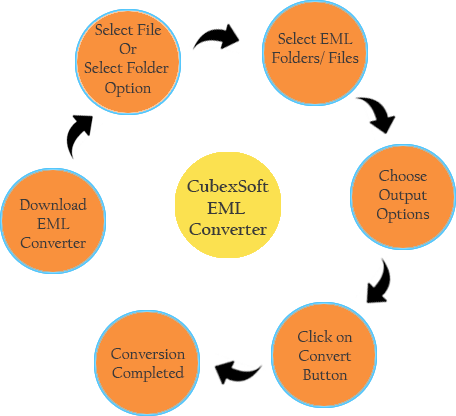
Final Words
In this blog post, we have provided you different approaches to solve your query “how do I import EML files into Outlook PST”. You can either choose manual approach or automated approach EML Converter to export EML mailbox data in PST. If you are a risk averse person and don’t want to take risk with the database then automated solution is best suitable solution for you. In case you have single EML files to import in Outlook interface then manual approach is also a good method to opt. Read the blog carefully, analyses both the solution and then make your decision of choosing any one of them which best suits your need.


